Alvin S. Okeson Library - Instructional Technology
Dear colleagues,
I am preparing workshops on a number of instructional technologies. You will see the schedule below, followed at the end by a description of each workshop. Please feel free to attend if any of these sound useful. Likewise, feel free to suggest topics for future workshops. If you cannot attend these or have other instructional technology questions or concerns, please contact me by email, phone (745-9758), or stop by my office in the library. I look forward to working with you this semester.
Schedule
- Tuesday, August 14 9:00-9:50 - Introduction to Blackboard. 11:00-11:50 - Introduction to Blackboard. 12-12:30 - Accepting Assignments through Blackboard. 12:30-1:00 - Using Blackboard for Grading. 4:00-4:30 - Using Blackboard for Grading 4:30-5:00 - Tests and quizzes in Blackboard. 5:00-5:50 - Introduction to Blackboard.
- Wednesday, August 15 11:00-11:30 – Tests and quizzes in Blackboard. 11:30-12:00 - Accepting Assignments through Blackboard. 12:00-12:50 - Using wikis in the classroom. 4:00-4:50 - Classroom Response Systems (“clickers”). 5:00-5:50 - Introduction to Blackboard.
- Thursday, August 16 11:00-11:50 - Recreate your classroom online with eLive 12:00-12:50 - Classroom Response Systems (“clickers”) 4:00-4:50 - Introduction to Blackboard. 5:00-5:50 - Using wikis in the classroom.
All workshops are in FSM 104.
Descriptions
Introduction to Blackboard - Blackboard is the learning management system used by all University of Alaska campuses. Blackboard can be used for something as simple as posting handouts online, but it can also be used to host student discussion forums, accept homework, administer tests, and much more. This 50 minute session will cover how to access Blackboard; what Blackboard can be used for; how to add, remove, or edit content; and where to turn for additional help.
Using Blackboard for Grading - Blackboard's online grade center is powerful but slightly complex. Once you know how it works, you have a powerful grade book that you can access from any computer. Better yet, students can see their grades whenever they want. In this 35 minute session, we will cover configuring the grade center's appearance, manually adding assignments and scores, how the grade center automatically handles tests and assignments done in Blackboard, how to do weighted grading, and how to drop lowest grades.
Accepting Assignments through Blackboard - Sick of mounds of paper cluttering your workspace? Frustrated by plagiarism? Blackboard can automate the way papers are turned in and help with their grading; using SafeAssign, it can also automatically scan student papers and check them against millions of papers and websites to look for evidence of plagiarism. In this 30 minute session we'll cover why and how you would use Blackboard to accept assignments, and potential shortcomings of SafeAssign.
Tests and quizzes in Blackboard - Blackboard can save your time by administering and automatically grading the tests you devise. In this 30 minute session we will look at how to design a test, how to make it available to your students, and how it is graded by Blackboard.
Using wikis in the classroom - Wikis enable collaborative, public (or private) writing. While Wikipedia is the most famous wiki, it differs only in scale and purpose from the kinds of wikis your students could make. This 50 minute session will touch on what a wiki is, what sites can be used to create wikis (including Blackboard), what other teachers are using wikis for in classrooms, and what benefits wikis bring to education.
Recreate your classroom online with eLive - eLive is a little bit like "Skype for classrooms." eLive gives you all the functionality of Skype – you can chat with voice and video – but with a plethora of features that make eLive the online equivalent of a classroom. Come to this 50 minute session for an introduction to eLive. Afterward, you'll know how to join and create eLive sessions and how to make use of the classroom-like features, such as polling, breakout groups, hand-raising, displaying your PowerPoint files on the whiteboard, and so on.
Classroom Response Systems (“clickers”) - Classroom response systems, otherwise known as clickers, are hand-held devices students use to respond to questions posed by an instructor. An alternative to simply asking questions and hoping for replies, clickers encourage every student to grapple with questions, facilitate discussion, and allow an instructor to get instant feedback. Clickers can also be used to gather all sorts of information. Come try the clickers, learn about their many benefits to instructors and students, and see whether you'd like to use them in your classes (we now have many sets). This session should last for 50 minutes.